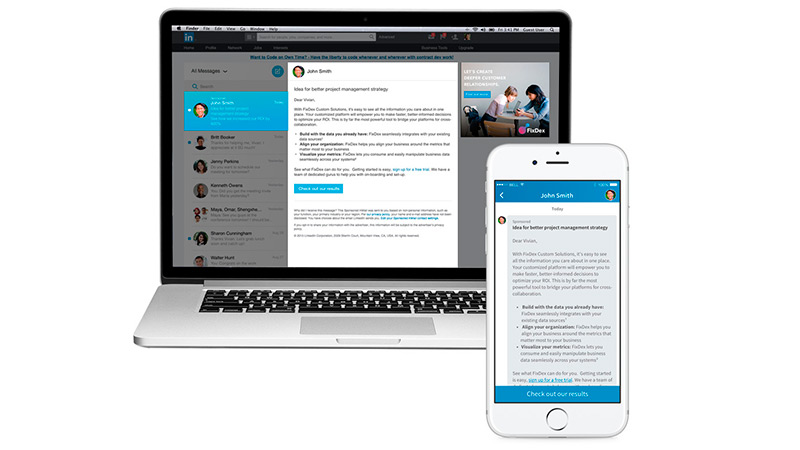Do you want to know how you use Inmail to get more leads? If you’re not using LinkedIn InMail, then you’re missing out on a great opportunity to connect with potential customers and clients. Here are some tips on how to write great InMails that will get clicks:
What is Inmail?
Inmail is a type of email that is sent through a social networking site, such as Facebook. Inmail allows users to send messages to other users without having to add them as a friend first. Inmail messages are private and can only be read by the recipient.
What is an InMail message on LinkedIn?
You can send a Inmail message to any contact, even if they’re not connected to you. This can be useful if you’re trying to reach a decision maker in business-to-business (B2B).
As a job seeker, Inmails are one way you can reach out to potential employers. However, the number of Inmails that you receive per month depends on your premium membership.
Only use InMails if you’re reaching out to someone who you really want to talk to.
Sending Inmails to large numbers of people is prohibitively expensive.
In using Inmail, be careful to not use up all of your In Mail Credits. Also, be wary that In mail Credits are reset every 90 days and will expire if not used.
One of the reasons LinkedIn InMails are so effective is because you can hand-pick your recipients. This also makes sending an InMail a low-risk investment.
Even if you get a missed call on your mobile phone, there’s a good chance that the recipient will open it. Open rates for these emails are as high as 85%, and click through rates are over 5%.
From this, we can deduce that you’ll still get a sales lead even if the prospect isn’t interested in your product.
However, LinkedIn has a feature called InMail that allows you to contact anyone on LinkedIn, even if you are not connected to them.InMail is a great way to reach out to someone on LinkedIn that you want to connect with but don’t have a mutual connection with. It’s similar to email, but it’s specific to LinkedIn. You can use InMail to message anyone on LinkedIn, regardless of whether or not you are connected to them.
The internal messaging system within Linkedin, Inmail, is a helpful tool that allows you to contact people directly and get new potential customers in cooperation with the sales navigator. However, it must be used correctly in order to get the best response.
How can we best utilize these opportunities?
How do you write a good LinkedIn InMail?
In InMail, you have 200 characters in the subject line and 2000 in the email’s body.
2000 characters are more than enough for a text message. But for business messages, 2000 is barely enough to get your point across.
And, most importantly, you don’t want to be too wordy in your pitch.
LinkedIn InMail Tips – How to Write a Great LinkedIn InMail
A successful Inmail begins with a compelling subject.
If you were in their shoes, what would make the InMail interesting enough for you to open it?
Chances are that the InMail you received contains something valuable!
Studies show that up to 35% of InMails go unopened if the subject line doesn’t make a connection. Be sure that what you say in your InBox is relevant and impactful in order to leave an impression.
Keep the text short and sweet.
According to Linkedin, Inmails that are shorter than 100 words perform better than those longer than 100. This is because professionals have short attention spans and will decide whether an Inmail is relevant or not very quickly.
Personalized emails get 26% more responses than non-personalized ones. Keep your Inmails to under 100 words and include a personal message.
Personalized email subjects increase opens by 26%.
When you don’t personalize your message, it comes across as spam. This will decrease the likelihood that your message will be read and responded to.
Want proof that personalizing your Inmails works? A 2016 study from salesforce.com found that 48% of decision-makers in business-to-business (B2B) industries wouldn’t even open an InMail if it wasn’t personally addressed to them.
According to research done by social media giant, Linkedin, Inmails that are customized to the recipient are 20% more likely to receive a response than generic Inmails. Considering the fact that Inmail.com will refund you for In Mails that don’t get responses, their estimates are probably pretty accurate.
The Benefits of Using LinkedIn InMail
InMail messages can help you to build relationships with new people, learn about their interests, and find opportunities to collaborate. They can also help you to stay top of mind with people you already know, and keep your network strong.
You don’t need to add someone as a new connection on your network just to send them a personalized message.
Sometimes you need to start a conversation in order to get it going.
Don’t waste time searching people’s profiles for contact information. It can get frustrating.
Some don’t list their email address.
Reach out both to passive and active candidates. Try to find people you think would be good for the job.
When you send a Inmail message through Linkedin, you can track your results. In Mail analytics can help you figure out what is and isn’t working. This info can then be used to improve your next In mail.
Get InMail credit when you receive a fast response from your prospect.
If the recipient responds to your Inmail in 90-days, you’ll get an Inmail credit for more In Mails.
How to Start Using LinkedIn InMail
To start using Inmail, you must first upgrade your free account to a paid premium one. From there, you can upgrade your account to one of several different options, each with a different number of In Mail messages you can send each month.
3 InMails sent each month
15 InMails a month
20 Inmails sent monthly
30 InMail messages each month.
Once you’ve chosen a plan, you can navigate to any LinkedIn user’s profile, even if you’re not connected, and send them a message.
Write your text message and subject into the composer, then send it when you’re ready.
In emails, the Subject line can be up to 200 characters long, and the body can be up to 1,900. Signatures are included.
To buy more Inmails, click “Buy InMail” at the top of your screen.
To buy more Inmails, click the Me icon on the top right of your account. Then, click your profile picture. Finally, choose the number of Inmails that you want to buy.
First, go to the Me page in your LinkedIn profile. Then, choose Inmail credits from the premium options menu. After that, you can start using the Inmail feature.
Choose premium (paid) settings.
To buy more Inmails, go to your LinkedIn profile and select “Premium” from the drop-down menu. Then, beside “In Mail”, click “Buy More”. From here, you can choose how many Inmail you’d like to order. If you’re not a Linkedin user, you can sign up here.
Next to InMail, click Purchase More.
Choose a payment method and enter your billing information. Click Buy to complete your purchase. To start using LinkedIn InMail, first select ‘Buy More’ beside the InMail messages option. Then, choose how many InMail messages you would like to purchase. After deciding on a number, select a payment method and enter in the necessary billing information. Finally, click ‘Buy’ to complete the process.
Choose how many Inmails you want to send out.
You can select 1, 3, or 5 InMail messages.
You’re all set! To start using LinkedIn InMail, select the number of messages you want and continue to complete your payment. You’re all set!
If you’d like to complete your payment, please select ‘Continue’.
Unfortunately, not everyone can receive an Inmail. Those who have turned off In Mail through their Account Settings cannot be contacted.
Conclusion
If you’re looking to get more out of LinkedIn InMail, then make sure to follow these tips. By keeping your messages short and sweet, personalizing each message, and using a call-to-action, you’ll be well on your way to getting more clicks from potential customers and clients.
Request a Data License and Access the World's People + Company Data
Want 300 million+ profiles at your fingertips? Updated monthly with the data on your own server/host!
Including personal emails, business emails, mobile numbers, mailing addresses and more.
You get net worth, ages, company data, and more.
Use it for cold outreach, paid ad campaigns, direct mail, social selling or even cold calling.
Use it with unlimited access for your own app, outreach campaigns, or as a client service.
Oh, and did I mention we can identify individuals visiting your, or your client's, website?
Contact us for how you can access the entire dataset, on your own server. No more API limits, no price per contact.
[/scWant to help contribute to future articles? Have data-backed and tactical advice to share? I’d love to hear from you!
We have over 60,000 monthly readers that would love to see it! Contact us and let's discuss your ideas!