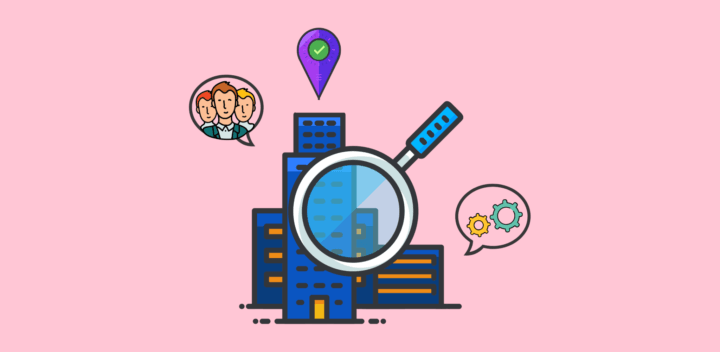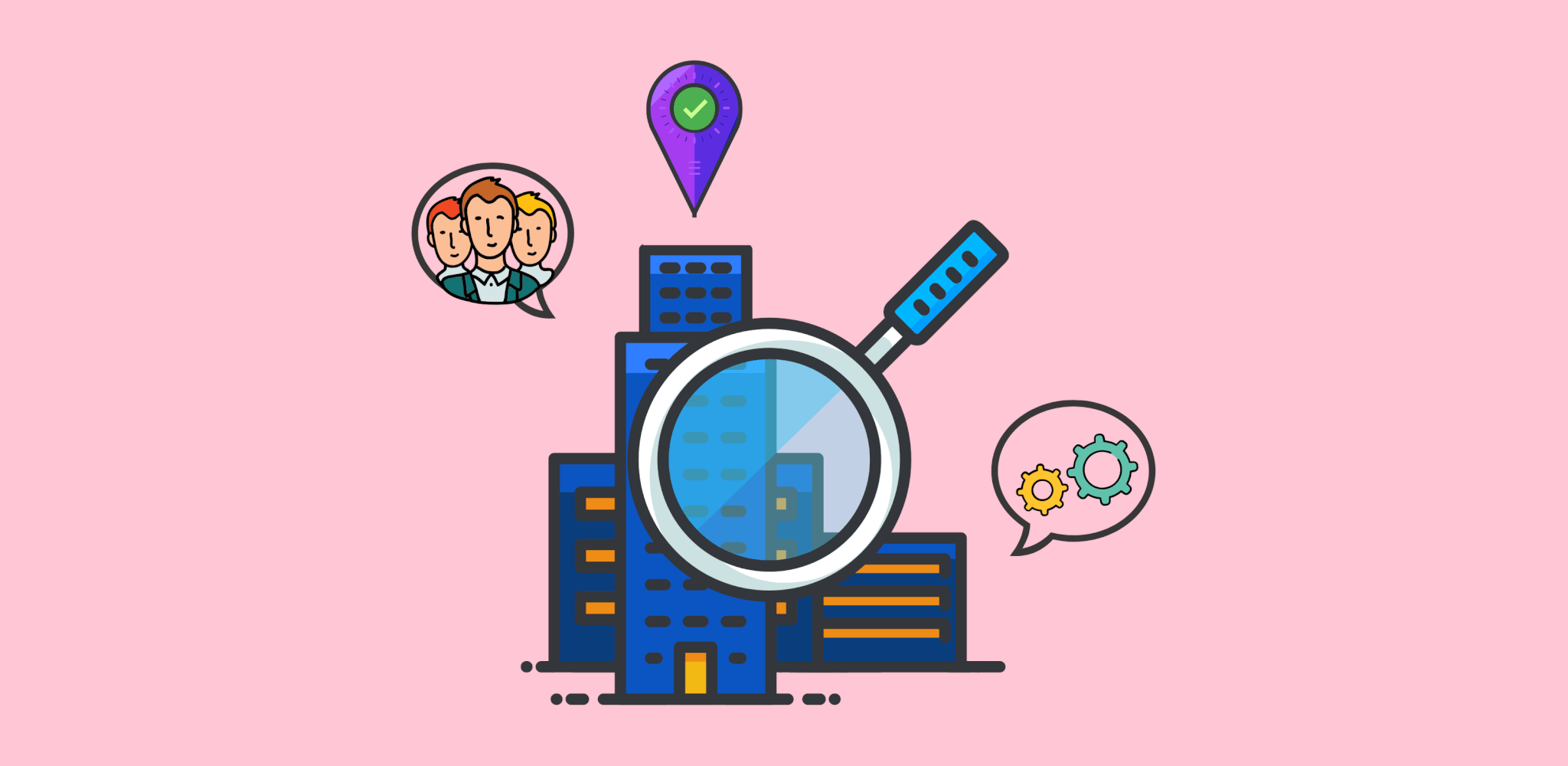What is Boolean Search?
Information is POWER! If you want to use this power this 2021 and in the coming years, you must become a master of the boolean search.
LeadFuze makes it possible to find just about everyone if you know how to use the granular boolean search option!
Using a boolean search, you are able to search for a combination of keywords, titles, contact descriptions, and more.
This leads to more targeted results.
The nice thing is that LeadFuze automatically does this for you across many different job functions (such as Owner, Marketing Manager, Sales Manager, etc).
For example, if you select the “Owner” role, we’re automatically pulling in the following title options:
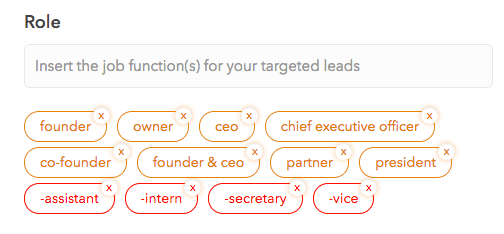
A few things are happening here.
Basically, every title is an “OR” statement.
So it’s looking for contacts in our database with the title Founder OR Owner OR CEO, etc.
You may want to add additional titles like “Owner / CEO” or “Owner & CEO” or whatever other titles you think are relevant.
The next thing that’s happening is it’s using “negative keywords”.
This means anyone with a job title including “assistant” or “intern” or “secretary” won’t show up in the search results.
Without the negative titles, you might see results for “Assistant to the CEO” or Vice Presidents for example.
In order to put in negative keywords, you literally just put a “-” in front of the term (with no space).
So in the example above, you’re seeing:
- -assistant
- -intern
- -secretary
- -vice
You would need quotes if the negative term is multiple words. Such as:
- -“project management”
- -“assistant to”
Example Boolean Search Request
Using some real-life examples, we’ll show you how to get the most of out LeadFuze boolean search possibilities.
Say I’m looking specifically for owners of plumbing companies.
They don’t always call themselves “plumbers”.
They would consider themselves the owner, so you would want to use the Role option in conjunction with the “Keywords” field like this:
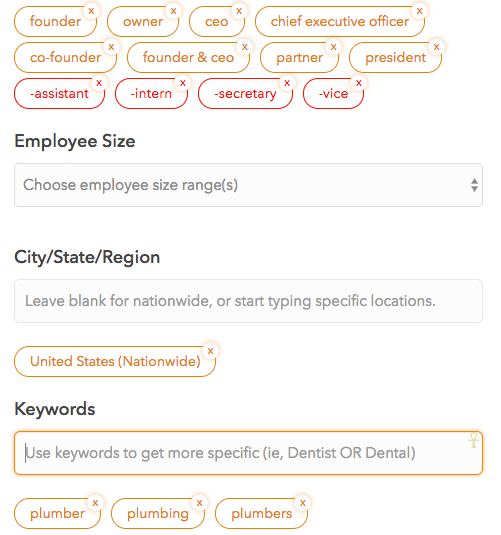
So now this search is looking for all of those owner-level job titles AND either plumber, plumbing, or plumbers in their description.
This is searching what the end-user might put as a company description, their bio on social media sites, etc.
Optionally, I could try and narrow this further down to say I only want owners of plumbing companies that also offer “rooter services”. So I would use the keyword field in this way:
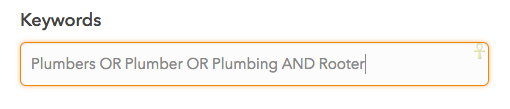
It’s important to note that you need to capitalize the “OR” and “AND” statements.
Also, if you wanted multiple words, you would want to put them into quotes.
So if I wanted “rooter services” for example it would look like:

If we were looking for Property Managers, our tags might look like this:
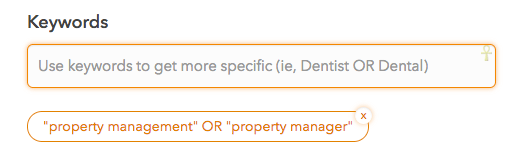
It could also look like this:
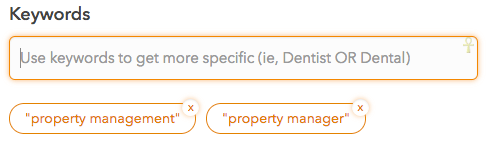
Each tag is basically automatically adding the OR statement.
It is important to note that this is NOT the same as:
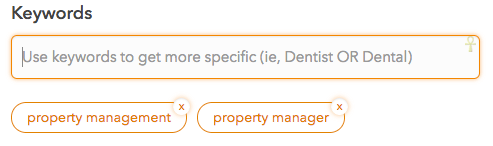
Even though two separate tags are an “OR” statement, there aren’t any quotes being used.
So it is literally looking for “property” or “management” or “manager”.
So be sure that when you have two or more words that go together, you put them in quotes!
Expanding Your Search Results
You want to be careful you don’t go TOO far into the weeds though.
For example, if your results are in the hundreds then you’ve probably gone too far.
This will limit how many people you can reach out to consistently.
So you want to be able to get specific and dialed in, yet at the same time not limit yourself.
A good rule of thumb to determine if you’re going too far into the weeds would be, “does this change my email messages to them?”
For example, we see users all the time that limit their search criteria to say 11 to 50 employees.
So if a company has 10 employees – you wouldn’t service them?
55 employees?
If you would service them, then include 1 to 10, and 51 to 200 employees.
Even if people respond with interest that you truly cannot help, it doesn’t mean you can’t help them with something or that you can’t help them completely later on.
Using the previous example, if you’re going after plumbers and your sequence or service offered isn’t specific to “rooter services” then don’t worry about using that keyword!
Similarly, if you are going after plumbers – what are some other similar industries you would probably be able to help? Construction companies? Landscaping? Painting? Contractors?
Boolean Search Cheat Sheet
Circle diagrams were called after the mathematician, John Venn, to aid in illustrating the links between the sets employed in Boolean logic.
Here is a graphical breakdown of how boolean search works. Feel free to bookmark this image to maximize your searches.
This actually applies outside of LeadFuze.
You can use boolean search to dive deeper into other searches on Google as well.
Here is the boolean search cheat sheet:
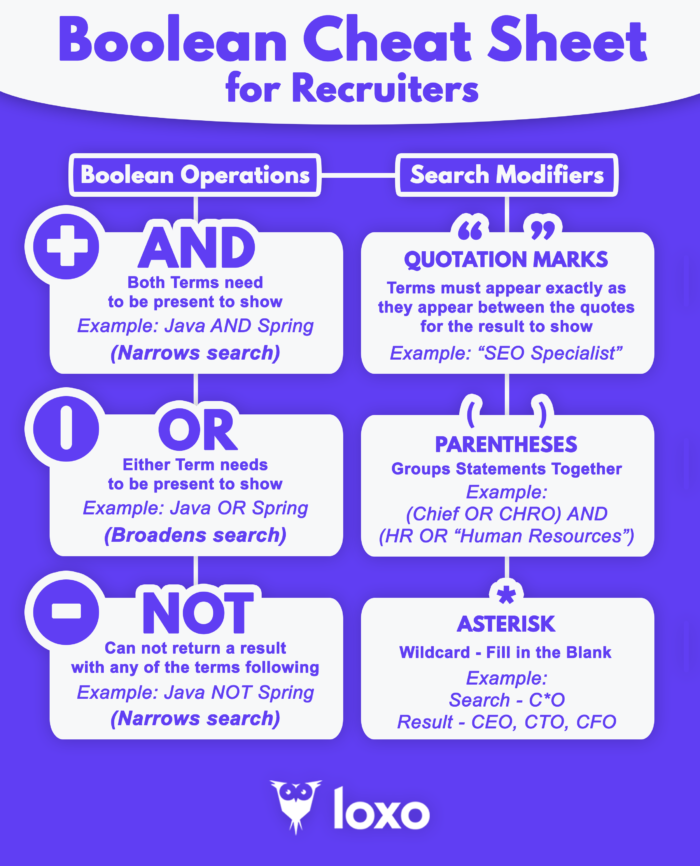
Image is taken from Loxo
1 Boolean “AND”
When you’re using the AND operator in your keywords, the search engines will include only those that contain both terms.
AND will limit the results to those that match your specified keywords alone.
“human resource management” AND “recruitment”
The Boolean string in the above example will show only matches that contain both the term ‘human resource management’ and the keyword ‘recruitment.’
It would not present any matches that satisfy only one of the specific requirements.
2 Boolean “OR”
When you insert the OR operator between two keywords, the search engines will display results that contain any of the two words or both of them concurrently.
OR is most effective when utilized for one of 2 purposes:
1. to compile a list of all possible synonyms for a given word
(CEO OR C.E.O OR “CHIEF EXECUTIVE OFFICER”)
Bear in mind that numerous words or abbreviations might indicate the same thing, just as dozens of job descriptions can be used to represent the same work.
OR enables you to broaden your filter to include all appropriate information for all conceivable meaning variation.
2. compiling a list of all scenarios in which at least one of the two keywords must be provided
(Android vs. Apple vs. Google)
You can create lists to identify possible prospect characteristics such as job title, prior employer, geography, or skill set.
OR is used in the preceding example to those who have previously worked for at least one of the companies listed.
3 Boolean “NOT”
When you use the NOT operator between two keywords, the search engine displays only matches that include the first term but not the other.
NOT restricts your search terms by excluding specified keywords
“not sales executive NOT sales manager”
The results in the preceding example will only contain the phrase ‘sales manager,’ but not the term ‘sales executive.’
NOT is extremely handy when you want to remove prospects with a specific level of seniority or when you want to exclude phrases that are closely related.
Note: All of the three Boolean operators stated above should be typed in uppercase. Else, they will not function!
4 Parentheses
Parentheses are utilized to highlight the words included within the surrounding elements.
As a general rule, parenthesis is used around OR statements to ensure that the search engine interprets the OR statement correctly before proceeding to subsequent operators.
(iPhone OR Android OR Google) and “developer”
In the preceding example, the result will contain data that have at least one of the parenthesized terms as well as the term ‘developer.’
5 Quotation Marks
Quotation marks are used to denote a phrase that must be delivered exactly as written.
“human resources”
The keyword above will show only entries that include the precise term ‘human resources.’ If quote marks are not used around words, each word in the phrase will be handled independently, as if AND were used between each term.
resources resource
This query produces items that include the terms ‘human’ and ‘resource’, but not in that exact order.
Boolean Search Best Practices to Keep in Mind:
- Group positions together with parenthesis. For example, if I want either the Marketing Manager or the VP of Marketing I could enter (“Manager” OR “VP) AND (“Marketing”)
- Be sure to use a capital OR for the boolean function to work
- Be sure to use a capital AND for the boolean function to work
- VP might also be spelled out Vice President, so you may want to add that into your search as well: (“VP” OR “President” OR “Director” OR “Head of” OR “Manager”) AND (“HR” OR “Human”)
For continued reading, here are more advanced tips on boolean search.
Conclusion
Don’t stress too much on Boolean Search. As of now, focus on the fundamentals and build on them as you gain proficiency.
You should not be concerned if this does not occur immediately. Develop your abilities through practice; you will improve over time.
Once you’re comfortable, creating Boolean search strings will be the quickest part of the process when using LeadFuze.
Want to help contribute to future articles? Have data-backed and tactical advice to share? I’d love to hear from you!
We have over 60,000 monthly readers that would love to see it! Contact us and let's discuss your ideas!